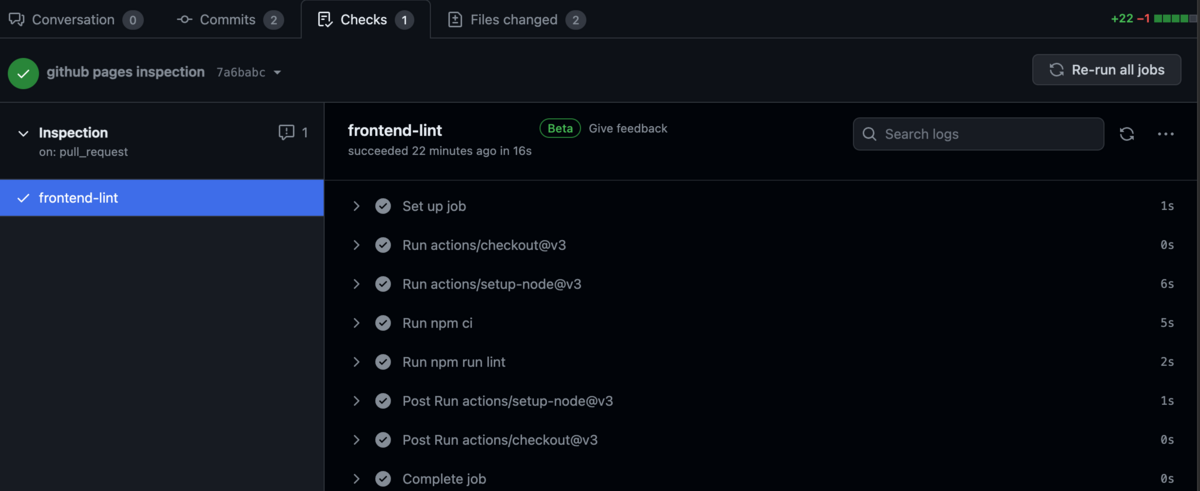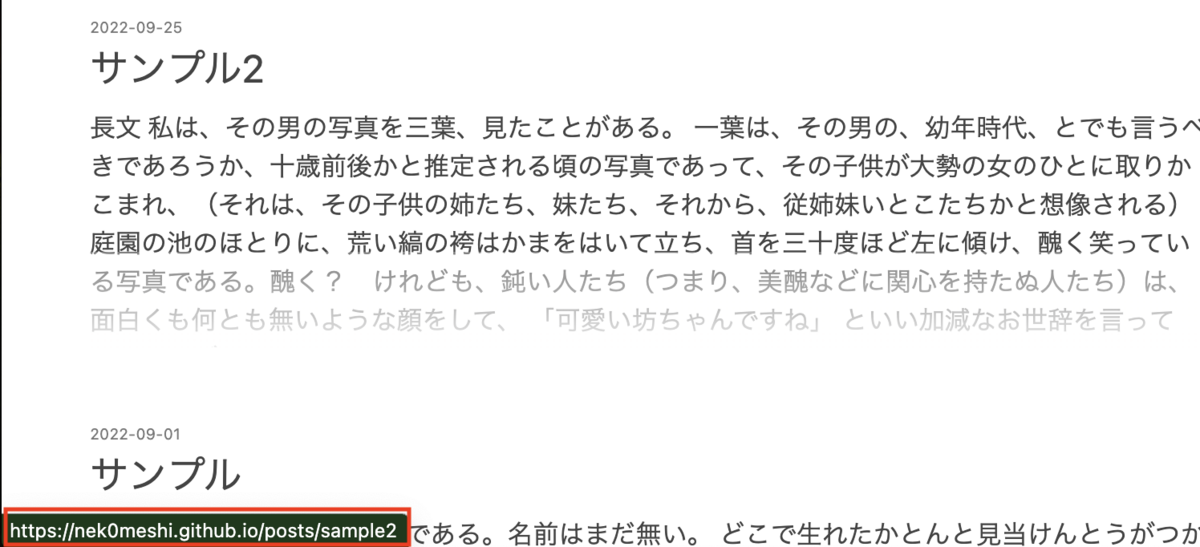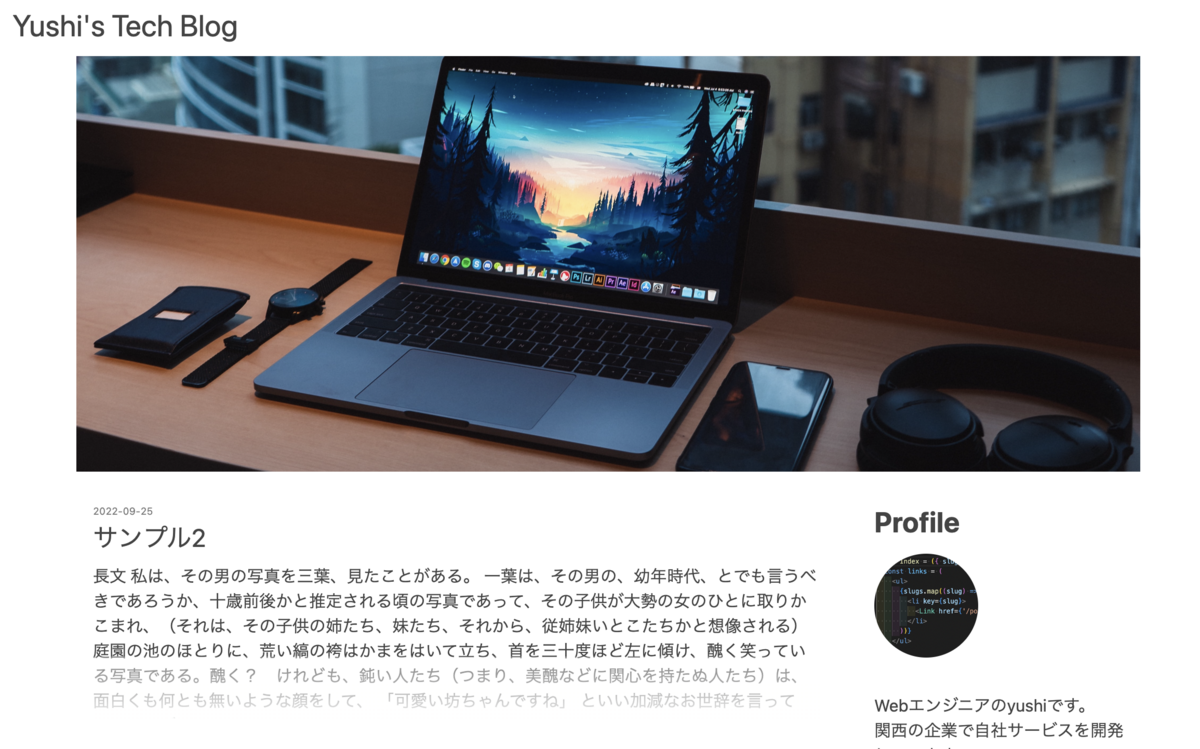最近キーボードを新調したりしていたので、初めてですがデスク紹介をしてみようと思います。
私はあまりガジェット類に通じていない方なのですが、その分比較的王道なラインナップになっているかなと思います。
誰かの参考になれば嬉しいです。
概要
下記のような構成になっています。
| PC | Macbook Pro 16インチ 2021 |
| キーボード | HHKB Professional HYBRID Type-S 英語配列 墨 |
| トラックパッド | Apple Magic Trackpad |
| モニター | IO DATA 4K Type-C 27inch |
| PCスタンド | BoYata PCスタンド |
| デスクマット | サンワダイレクト デスクマット フェルト 60×30cm |

Macbook Pro 16インチ 2021
会社支給のPCです。
スマレジでは、エンジニアには同等のスペックのPCが貸し出されます。
通常の開発をする範囲では、性能は申し分ないと思ってます。
数年ごとに交換してもらえます。
HHKB Professional HYBRID Type-S 英語配列 墨
言わずと知れたHHKBです。
つい最近購入したのですが、とてもお気に入りです。
最近までは、60%・メカニカル赤・日本語配列のゲーミングキーボードを使っていましたが、打鍵音の大きさやキーマップに関する問題がありました。
エンジニアのユーザーがとても多い安心感と、レンタルした時の音の静かさや打鍵感の良さ、十分なキーマップ性能を確かめた上で購入しました。
買ったばかりと言うこともありますが、本当に「タイピングが楽しい」という感覚を味わえています。
下記のサイトでレンタルをしました。
事前に十分試して安心の上購入ができたことはもちろん、期間限定のようですがクーポンも付いておりレンタルしない場合と変わらない金額で購入できました。
宅配便でやり取りするだけでとても簡単なので、おすすめです。
Apple Magic Trackpad
以前まではトラックボールを使っていたのですが、下記の問題がありました。
- マウスホイールがおかしくなってしまった
- 私の環境ではボタン割り当てがうまく動作しなかった
- 右手を定位置に置かないと使えないのがたまに不便
- 持ち運びに嵩張る
結局一番良いかと思いトラックパッドを購入しました。
上記の問題が解決したので購入してよかったです。
ただトラックボールに比べると手首の負担が大きく、慣れるのか心配しています。